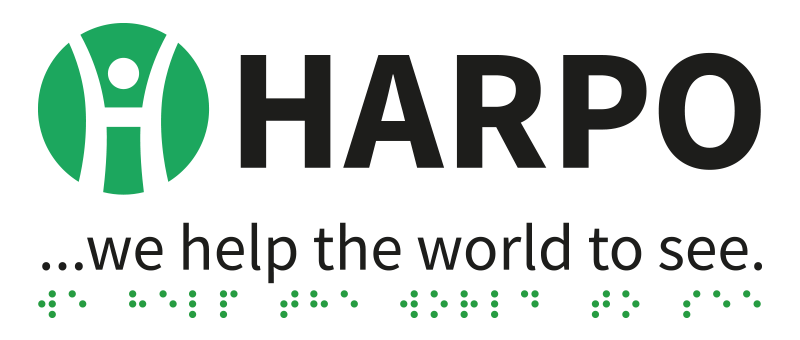Mountbatten Brailler User Guides
The most current versions of the User Guides for your MB-LS, MB Pro, MB Writer+ and MB Writer are available on this site.
 Click on the links to access these files in pdf format.
Click on the links to access these files in pdf format.
- Mountbatten Learning System User Guide – English
- Mountbatten Pro User Guide – English
- Mountbatten Writer+ User Guide – English
- Mountbatten Writer User Guide – English
- Mountbatten Writer+ User Guide – Chinese
- Mountbatten Writer+ User Guide – Sinhala
- Mountbatten Writer+ User Guide – Dutch
- Mountbatten Writer+ User Guide – French
- Mountbatten Writer+ User Guide – German
- Mountbatten Writer+ User Guide – Italian
- Mountbatten Writer+ User Guide – Portuguese
- Mountbatten Writer+ User Guide – Polish
- Mountbatten Writer+ User Guide – Spanish
- MBMimic for iOS User Guide – English
- MBMimic for Android User Guide – English
- EasyConverter with Mountbatten – English
- Duxbury with Mountbatten – English
If your language isn’t shown here, please contact us to find out your local distributor, who will be able to help you.
If you need a Braille-ready file, please contact us.
Mountbatten Brailler with MBMimic / MB-Comm / Mimic
MBMimic for iOS/Android
MBMimic is an app that enhances the power of Mountbatten Brailler, MBMimic is available free of charge for all Android (4.4 or higher) users in Google Play Store and iOS users in App Store.
MBMimic for Mac OS X
MBMimic for OS X is here for free download. It features the same great options as its mobile counterpart. Required USB cable connection with the Mountbatten.
MBMimic for MacOSX
Latest Driver
MB-Comm for Windows
MBMimic for Windows is here for free download. Required USB cable connection with the Mountbatten.
MB-Comm version 5.5.4, full install
Latest version: MB USB Drivers Version 5.4
Mimic LCD Display

The Mimic is a 20 character by 4 line LCD display that connects to the Mountbatten Brailler. It allows for easy supervision of a student by sighted teachers. The Mimic can store up to 32 pages of braille as text thus allowing for review of work in progress or to check back over previous work.
Battery operated and portable it connects to the Mountbatten via an allocated Mimic Serial port. For further information see the user guide:
Braille Graphics
Making pictures from the Mountbatten Keyboard

In normal Braille, or non-graphics mode, your Mountbatten allows the correct amount of space between Braille characters and between lines of Braille for reading. In Graphics Mode, these spaces are reduced, so that it is possible to make unbroken lines of dots.
The effect of reducing the spacing between characters and lines can be seen in this graphical example. In the first picture of a flag, the normal line-spacing means that the picture has gaps which will make it more difficult to identify. The second picture has had the gaps reduced, and the line of the flagpole is now continuous, while the edges of the flag have smaller gaps.
As soon as your MB-LS is in Graphics Mode, typing at the keyboard can produce an image. The simplest example is a rectangle:

This rectangle can be made by typing the following three lines:
p c c c c c c th l space space space space space space dots 4 5 6 v - - - - - - number sign
For the rectangle, the PC keyboard keystrokes are:
pcccccc? l space space space space space space _ v------#
For more Braille drawings you can type on the Mountbatten keyboard,
click the link to Marie Porter’s book: „So What About Drawing?”.
SET-BC Guides
The SET-BC Lesson Guide and Visual Guide were written by Graham Cook, an Itinerant Teacher for the Visually Impaired, for the Special Education Technology group in British Columbia, Canada.
Graham’s work has been instrumental in making the Mountbatten and its users very welcome in integrated classrooms around the globe; we recommend it warmly, and thank Graham for his wonderful work!
Click on the links to read online or download:
Mountbatten Video Guides
The videos linked below have been made by Steve Barclay of the Aroga Group in Canada. Steve has worked intensively with the Mountbatten and with Mountbatten users for quite a while, and his videos are a great introduction for the new user.
Each link will open a new video in your system’s player; the videos are in .wmv format, which can be played in Windows Media Player, MPlayer or any media player that can play this format.
The videos are hosted by Vision Education Alberta in Canada.
- Introduction to the Mountbatten Brailler
- Starting from the Factory Defaults
- All about Paper
- Brailling Basics
- Issuing Commands
- Graphics Mode
- Formatting Braille
- Simple Brailling into Memory
- Using a Keyboard
- Contractions in Groups
- Printing
- Making the Mountbatten Easy for Teachers
- Connecting to a Computer
- Using MB-Comm
- The full list of videos, with a choice of network speeds